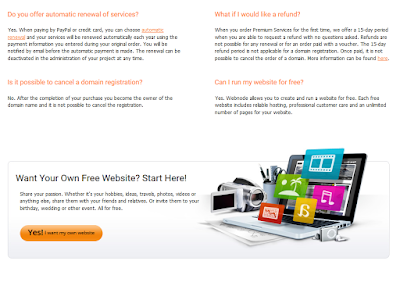Google Sites
https://sites.google.com/Very simple to use and lots of templates. Using a similar theme to previous web sites I created using free templates, I proceeded to create a website for "Manor House Eggs".
Start by Clicking on the Create button.
Start by choosing a template. There are heaps to choose from and once you select one you can easily customise it.
This is what it looks like with the basic information
To edit the current page or add a page to your site, use the buttons top right.
You can change the site layout or other site settings using the drop down settings menu.
After adding an image to my header, some text and image to the home page, this is what my website looks like.
Just another option for creating your websites. As mentioned before, all of these tools are so easy to use that you could end up creating a couple of sites and deciding which one to submit!!
I suggest that you write up your content and save it in a text editor. You could use Word, but you do need to be careful if you cut and paste and with some tools it will include the formatting, which will not look as good on the web as it does in Word.
Wordpress
The process to create a website with Wordpress is very similar to Blogger. You can create a simple website by using and modifying one of the free themes. Try and choose a theme that can be customised to look like a website easily. If you want to include any e-commerce on your page, you will have to pay and upgrade to a business account.Once you have chosen a theme, you can add a header image and change the background colours.
Go into the settings and make sure that you change your front page to be the sample static page that comes with your theme. In my theme it is called About.
You can add pages using the option on the site Dashboard.
If you are after more information, there are heaps of YouTube videos as well as Blogs and tutorials on Wordpress itself.
Perfect Images for your site
Pixels and Resolution
It's all about the Pixels
You have all heard the term, but what actually is a pixel. This definition is from http://www.techterms.com/definition/pixel and defines the term in plain english.The term "pixel" is actually short for "Picture Element." These small little dots are what make up the images on computer displays, whether they are flat-screen (LCD) or tube (CRT) monitors. The screen is divided up into a matrix of thousands or even millions of pixels. Typically, you cannot see the individual pixels, because they are so small. This is a good thing, because most people prefer to look at smooth, clear images rather than blocky, "pixelated" ones. However, if you set your monitor to a low resolution, such as 640x480 and look closely at your screen, you will may be able to see the individual pixels. As you may have guessed, a resolution of 640x480 is comprised of a matrix of 640 by 480 pixels, or 307,200 in all. That's a lot of little dots.
Each pixel can only be one color at a time. However, since they are so small, pixels often blend together to form various shades and blends of colors. The number of colors each pixel can be is determined by the number of bits used to represent it. For example, 8-bit color allows for 2 to the 8th, or 256 colors to be displayed. At this color depth, you may be able to see "graininess," or spotted colors when one color blends to another. However, at 16, 24, and 32-bit color depths, the color blending is smooth and, unless you have some kind of extra-sensory vision capability, you should not see any graininess.
Image Resolution
So why is resolution important? Depending on the what you will use the images for, you may need a higher resolution or a lower one. If you wanted to create a large poster, you need high quality images i.e. images with a very high resolution. If you are creating thumbnails for a web based image gallery, then the size of the image is not so important and you would probably want a lower resolution so that they load up quickly.If you increase the size of an image with a low resolution, you will start to see the blocky pixels. It is best to get an image with a higher resolution and reduce the size. Here is an example:
The first image is at its full resolution 3648 X 2736 and is 3.74mb. On a side note - this file took ages to upload into Blogger.
This is displayed at Blogger's "Large" size.
The following is the exact same image, but displayed in Blogger at "Original Size"
This is the same image that I have reduced to 150 pixels wide X 113 high, displayed at "Large" size
and the same image at "Original Size"
When you search for images on the Internet, as well as Copyright issues, you also need to consider the resolution of the images.
http://2016civlicsmmm.blogspot.com.au/2016/05/session-4-introducing-pixlr-express.html
http://2016civlicsmmm.blogspot.com.au/2016/05/session-6-using-pixlr-web-based-editor.html