Baselines
To be able to track your project, you need to tell your project management software that the current version of the project file is the one that you want to save and use to compare with. This process is setting a baseline.http://www.rationalplan.com/projectmanagementblog/project-management-terms-baseline/
Here is my version of the project:
I will put a copy of this on Moodle for anyone who wants to use the same file. It doesn't really matter which file you use, but it MUST be a complete plan or at least have all the details for the items that are in the WBS.
Setting your Baseline
Project Libre allows you to have up to 11 baselines.To save a Baseline, click on Save Baseline and select which Baseline number this particular baseline will be. I chose Baseline with no number.
Once you have set your baseline, you should see a grey shadow underneath all of your gantt bars.
Add some columns that will allow you to enter and/or view actual data.
Entering your "actual" data.
There are a number of ways of entering your actual data. The first is by entering the "Actual Start Date" for each task. You can do the same with "Actual Finish Date" as well.You can also go into the properties for each task and add actual data.
You can change the percent complete and/or the work hours. You can also change information that is under Resources Usage.




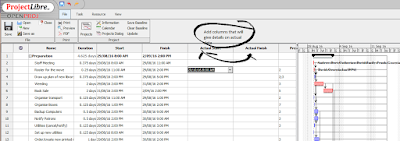




No comments:
Post a Comment